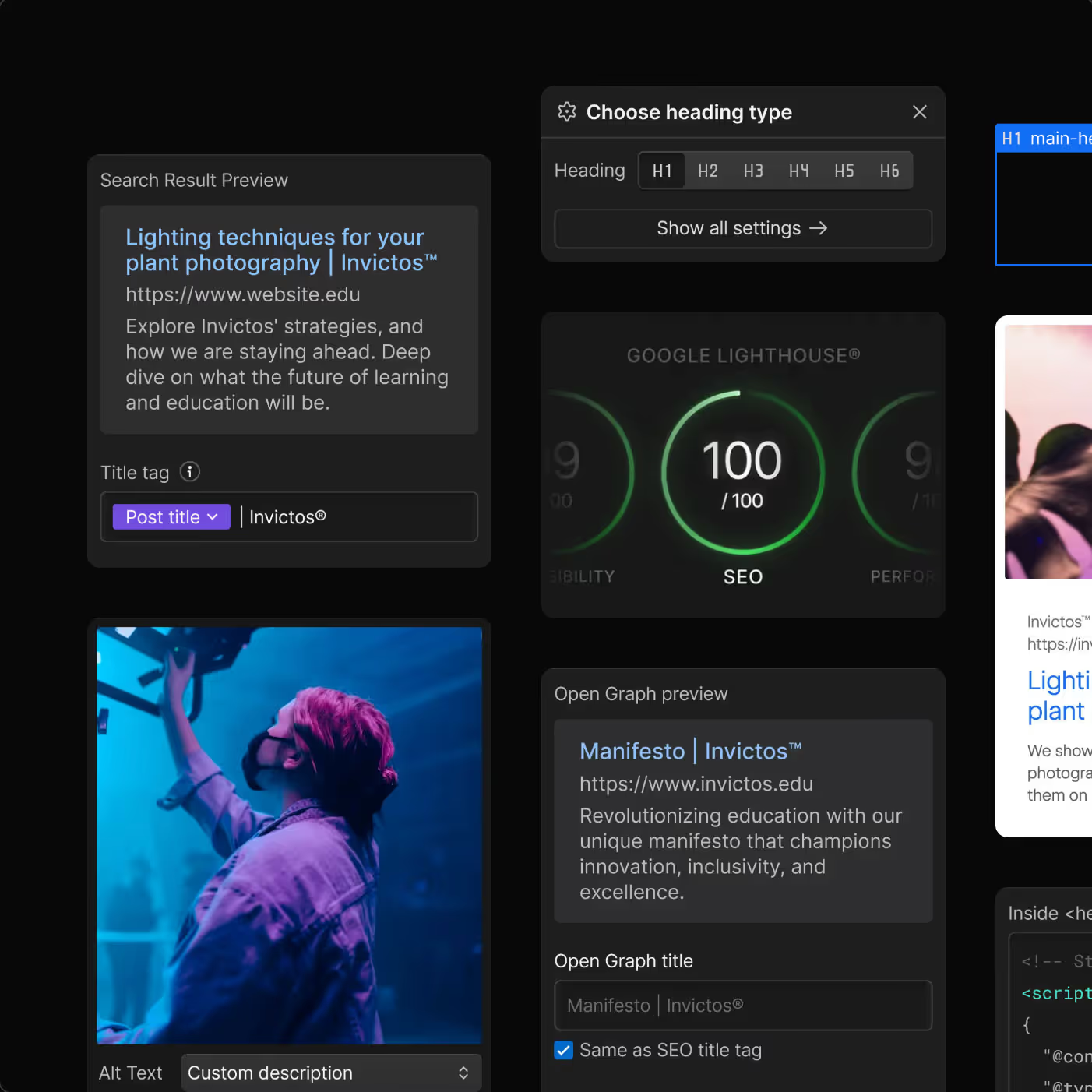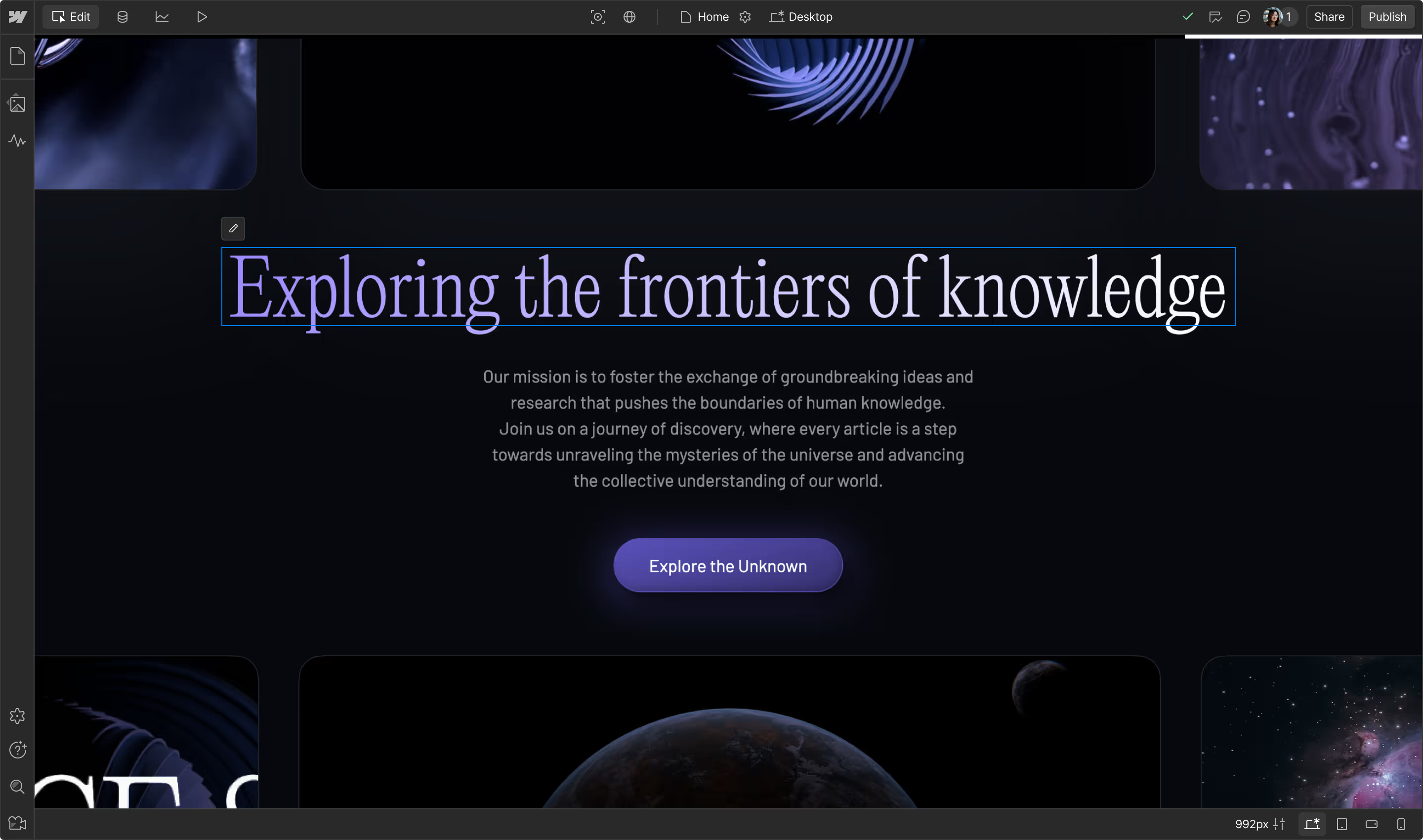5 tips to never exceed your Webflow bandwidth limit
Since last year, Webflow has adapted the hosting: where you used to get 200 GB of bandwidth with a CMS plan, it is now only 50 GB. This is enough for many websites, but this can become tight, especially for highly visited sites.

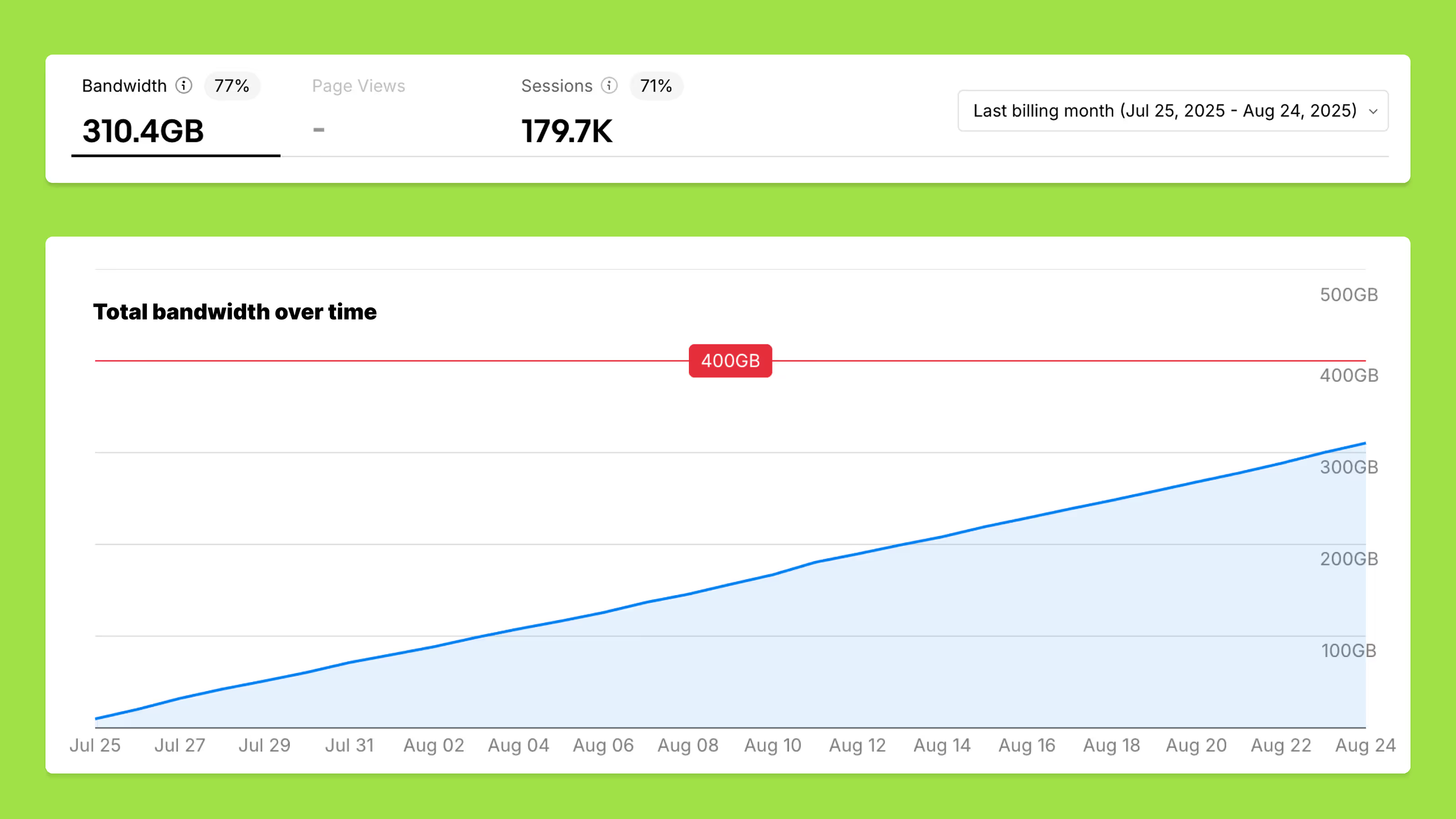
But... what exactly is bandwidth, and why is it important for your website?
Bandwidth is the amount of data that your website can send to visitors per month. Files such as images and videos are downloaded each time someone visits your site. The larger your files and the more visitors you have, the faster you'll get through your limit.
Are you going over the limit for one month? Not a disaster. Only when you are above it for two months in a row does Webflow automatically upgrade your hosting. You can buy extra bandwidth, but that can quickly add up.
For example, our festival sites (Kingsland, Extrema, Bontgenoten, By The Creek) peak every year during ticket sales. That's fine as long as they stay within the limit the following month.
So don't panic, but it does mean you have to be smarter with your files if you don't want to suddenly run out of bandwidth. Below are 5 tips for staying within your bandwidth.
Tip 1: Check your usage in Webflow
In Webflow, go to Project settings → Usage. Here you can see:
- How much bandwidth you've already used,
- Which files (assets) cause that,
- The file size and the number of times they were loaded.
This way, you can immediately see which assets are too heavy and where you can make a profit.
Tip 2: Optimize your images
We always use Photoshop for this. And this is really easy.
- Export your image in Photoshop via File → Export → Save for web (Legacy).
- Set the preset to JPEG High and keep your file under 500kb.
- Upload to Webflow and convert to .webp or .avif (smallest file, fastest loading time) so that your image is around 50kb.
- For CMS images, you can optimize everything at once via CMS → three dots → Compress Assets.
Tip 3: Use videos smartly
Videos are often the biggest culprits.
- Keep files under 25MB (preferably smaller).
- Use tools like Vidzflow (costs $90 per year) → Your videos will no longer count in your Webflow bandwidth and load faster.
- Or go for Bunny.net, a CDN that loads your videos super fast and also keeps them out of your Webflow bandwidth.
Tip 4: Be careful with Lottie files
Lotties are usually light, but complex animations can get big.
- Also host them with Bunny, for example, so that they don't weigh heavily on your Webflow bandwidth.
Tip 5: Use light fonts
Use web fonts (WOFF) whenever possible. They are much smaller in file size, so you can still save quite a bit when there is a lot of traffic.
So...
By using your files smartly, you avoid paying unnecessarily for extra bandwidth.
And is it still not possible to stay within the limits? Then that often only means one thing: your site is doing well and attracting a lot of visitors. Then just think of upgrading your hosting as the next step in your website's growth.
Don't you feel like doing all this yourself? No worries, we got you! Feel free to contact us and we'll be happy to help you!
Check it out